Payroll payments are easy with ANNA. If you have a payroll payments file (either in Xero or on your desktop) you can import it into ANNA and we’ll create a bulk payment – so you can send multiple payments to your employees in a tap.

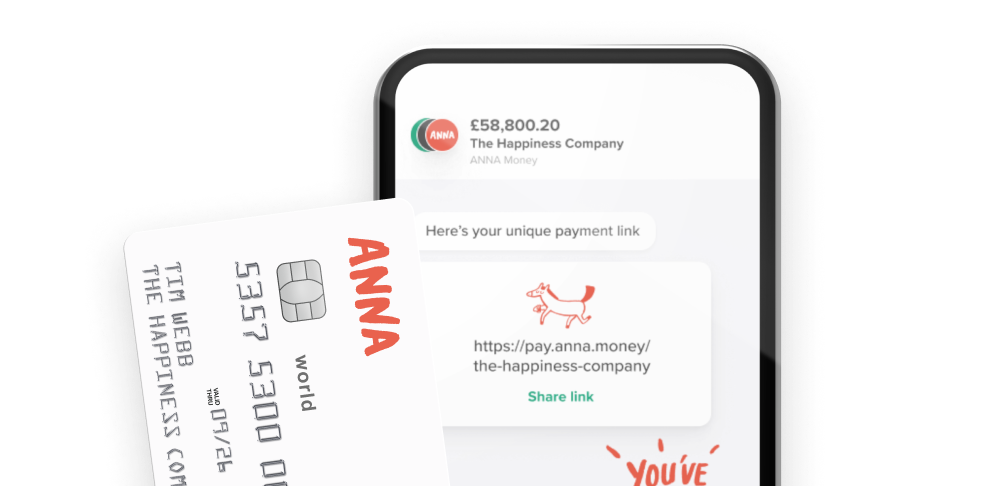
In the past when you wanted to process payroll payments you’d have to set up each payment individually, which was time consuming, repetitive and made it easy for errors to creep in. Now, thanks to our smart integration with Xero and our clever desktop upload tool, you can import your payroll payment file. As long as it contains the right account details and amounts, you can send them all from your ANNA account in one go.
Here’s how it works:
Uploading a payroll payment file
Choose ‘Set up Payroll payment’ from the thunderbolt menu ⚡️.
If you have the payroll payment file on your computer choose the option ‘Import from file’. We’ll send you a link to our handy uploader – you need to open this link from your desktop computer or laptop.

Scan the QR code on the web page with the camera on your phone and it will open the ANNA app so you can confirm your identity.
Once logged in, you can upload your payroll payment file or paste the cell data from your file – whichever you prefer.
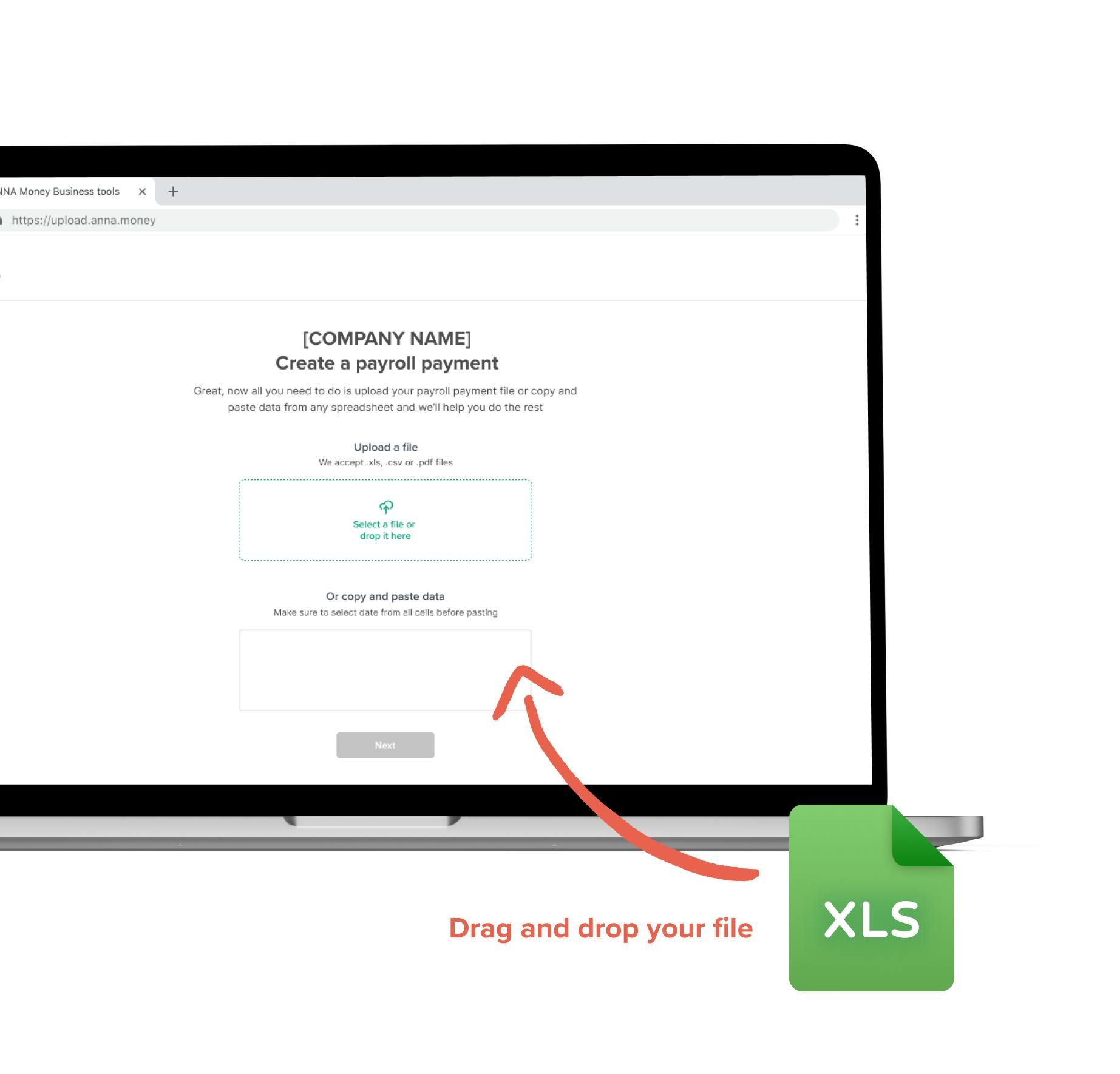
Check your payment data has been correctly imported
Our tool imports your payments data into a handy table so you can check if all the payment information is correct. If you need to make any changes or remove any payments you can do it right here before submitting.
Once you’re happy tap ‘Create draft payment’

Approve your draft payment in the ANNA app
We’ll send you a draft payment in chat so you can do one final check before making all the payments.
Just as with your usual payments you have to authorize the payments with your PIN code or face ID.
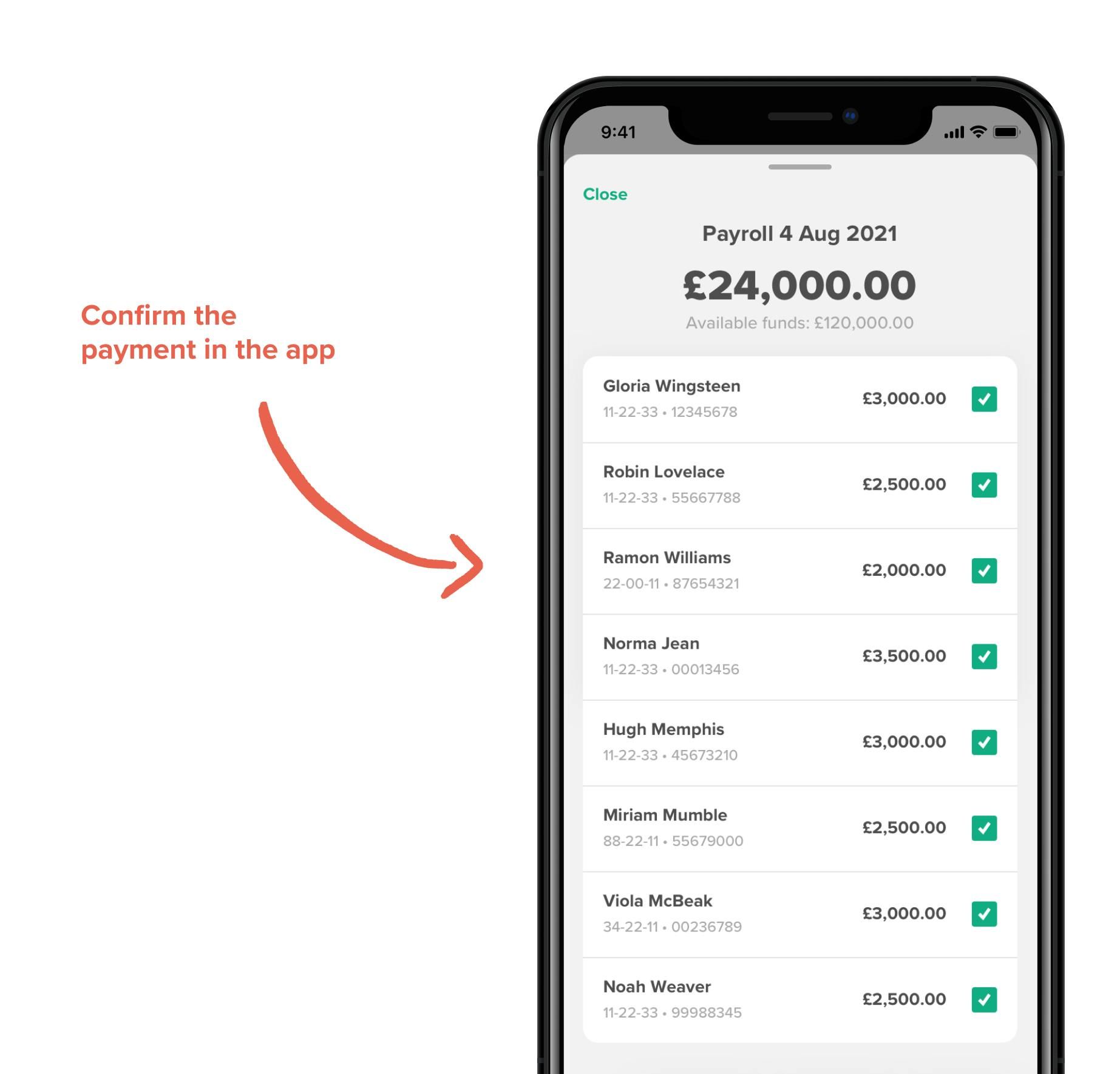
Making a payroll payment from Xero
Sending payroll payments couldn’t be easier with our clever Xero integration. Choose ‘Set up Payroll payment’ from the thunderbolt menu ⚡️ and after that choose ‘Import from Xero’.
If you haven’t done it already, we’ll need to connect your Xero account. This part is easy – you just need to approve the request from Xero and ANNA to access your data on both platforms.
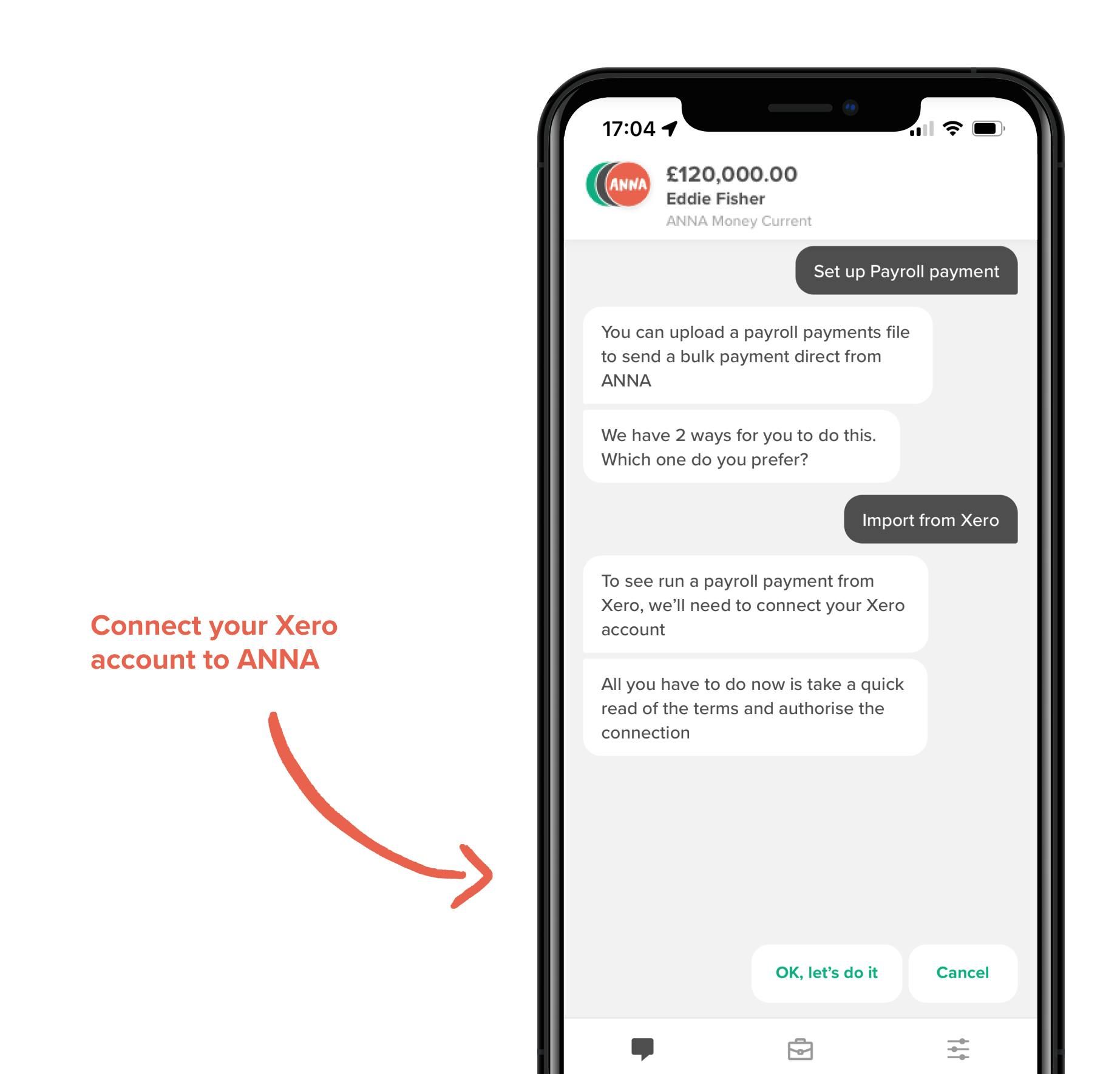
Import payroll data
Once your Xero account is connected you’ll be able to see all your payrolls from Xero in chat. Select the one you want to import and ANNA does the rest.

Approve your draft payment in the ANNA app
We’ll send you a draft payment in chat so you can do one final check before making all the payments.
Just as with your usual payments you have to authorize the payments with your PIN code or face ID.
Read the latest updates
You may also like
Open a business account in minutes
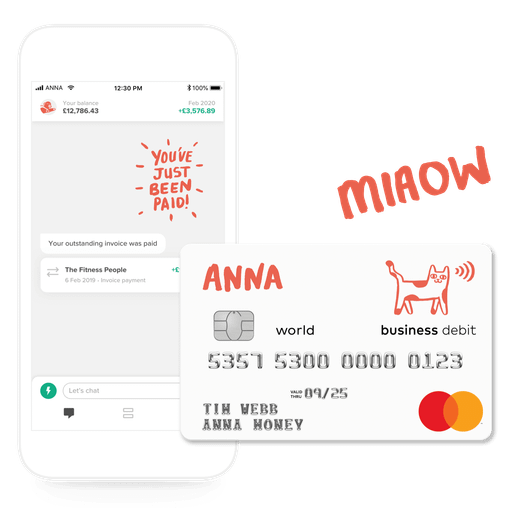



![How to Start a Currency Exchange Business in the UK [Guide]](https://storage.googleapis.com/anna-website-cms-prod/medium_Cover_3000_Landscaping_Business_Names_Creative_Name_Ideas_daad2f9e2a/medium_Cover_3000_Landscaping_Business_Names_Creative_Name_Ideas_daad2f9e2a.webp)


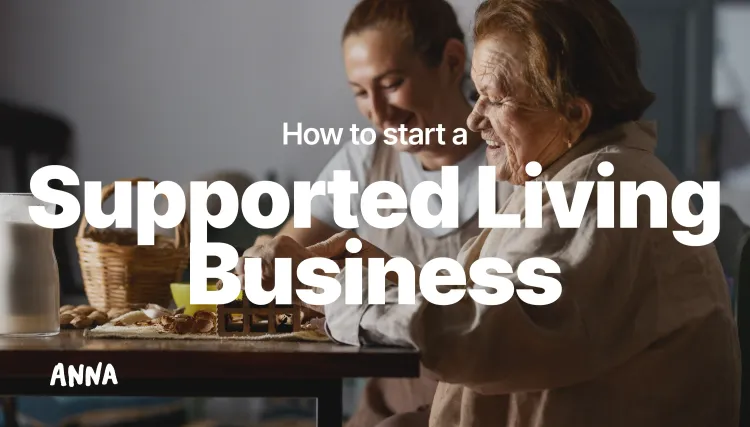

![140 Creative Tutoring Business Names [Ideas & Examples]](https://storage.googleapis.com/anna-website-cms-prod/medium_Cover_3000_Landscaping_Business_Names_Creative_Name_Ideas_d7964059b3/medium_Cover_3000_Landscaping_Business_Names_Creative_Name_Ideas_d7964059b3.webp)

![How to Start a Self-Employed Business in the UK [Guide]](https://storage.googleapis.com/anna-website-cms-prod/medium_Cover_3000_Landscaping_Business_Names_Creative_Name_Ideas_fe5b6edef1/medium_Cover_3000_Landscaping_Business_Names_Creative_Name_Ideas_fe5b6edef1.webp)
![How to Start an Electrician Business in the UK [Guide]](https://storage.googleapis.com/anna-website-cms-prod/medium_Cover_3000_How_to_Start_a_Car_Detailing_Business_Successfully_74488a6268/medium_Cover_3000_How_to_Start_a_Car_Detailing_Business_Successfully_74488a6268.webp)













