How to protect your business bank account from phone snatchers?

In the past few weeks several members of the ANNA team have witnessed people having their phones snatched out of their hands on the streets of London. On one lunchtime stroll we saw it happen twice in just 20 minutes. The latest official figures for England and Wales show that the British police are dealing with the highest recorded level of “theft from the person” offences in 20 years. Criminals usually speed up to victims from behind on electric scooters or bikes and whip mobiles from their hands then zoom off. People leaving train stations, bus stations and car parks are often targeted as they immediately get their phones out to check what they’ve missed while they were offline. The majority of thefts happen between 6pm–10pm, when people are less alert, going home from work. However, they are becoming increasingly common throughout the day. Worryingly, these thieves are targeting members of the public who have their phones unlocked in a bid to get access to the data and apps on the phones. And given that most of us have our entire lives on their phones – including the ANNA app! – we thought we’d share some practical advice.

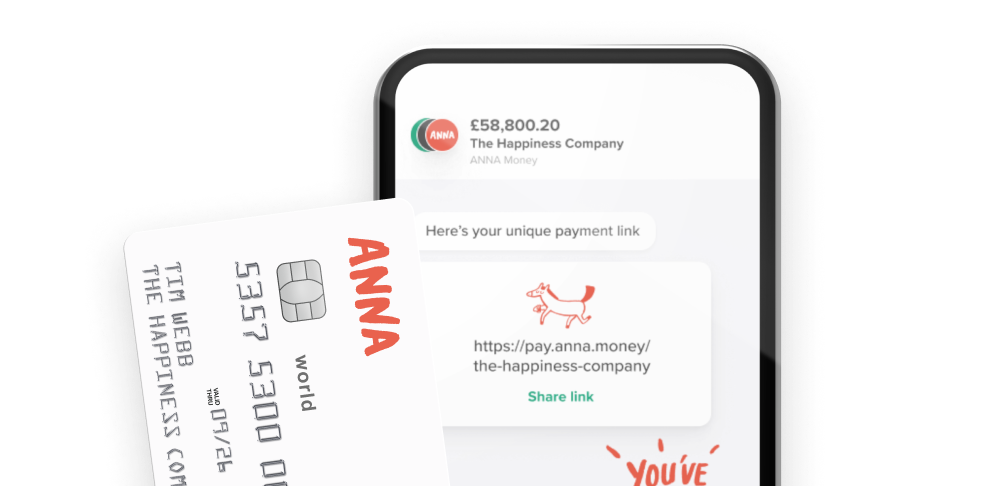
How can you protect yourself against phone snatchers?
- Put your phone away. Don’t have it in your hand while you are walking around a busy city or town. It has become second nature but it’s a habit we all need to break.
- Go hands-free. If you’re using maps for directions just pop in your ear buds and keep your phone in your pocket or bag.
- Need to make a call or check your messages? Duck inside a supermarket, bank or shop where you won’t be nearly as vulnerable.
- Be vigilant and watch out for bikes or mopeds on pavements, thieves are counting on you being distracted.
- Smart watches synced to your mobile are useful as you don’t have to get your phone out to make calls, pay contactless or read messages.
Be prepared now – boost your cyber hygiene
Enable Face ID, Touch/Fingerprint ID
Make sure that biometrics (Face ID or Touch/Fingerprint ID) are switched on and enabled to prevent unauthorised access to your device. If you use a password, people may see you entering your PIN, whereas with Face ID this is impossible. The same approach applies to unlocking your phone and for important apps, wherever possible – if you can use face or fingerprint ID, you’re safer than using a PIN.
You can activate your Face ID in the ANNA app by going to Settings > Security > Use face ID to sign in. Please, do it, if you haven't already done so.
Mix up your passwords
If you still use pin codes for some apps then mix them up, and use an app to help you store them safely. Research by Nuke from Orbit found that almost half of people use the same PIN to gain access to their phone and multiple apps, services and bank cards, making it even easier for criminals to access our personal information.
Check your virtual wallet
Check how many cards you have in your virtual wallet (Apple Pay or Google Pay). Do you really need all of them? Or are there one or two that you use all of the time? We’d recommend minimising these where possible.
Use property registration services
Register with Immobilise, which helps police to identify the owners of stolen property, so there’s a chance that police can return your phone to you if it’s recovered.
Enable stolen device protection
If you have an iPhone make sure your Stolen Device Protection is turned on. This feature is available on all iPhones with iOS 17.3 or higher.
Go to Settings > Face ID & Passcode > Turn on Stolen Device Protection.
If your iPhone isn’t in a familiar location, access is only via Face ID or Touch ID to turn off Lost Mode – locking out the criminals. Location mode needs to be switched on for this to work.
Note down your phone's IMEI number
Right now create a file on your computer or make a note in your physical notebook and put down your IMEI number, your future self will thank you later. The IMEI (International Mobile Equipment Identity) number is a unique 15-digit serial number for identifying a device; every mobile phone in the world has one. These IMEI numbers are stored in a database called the EIR (Equipment Identity Register), which contains information about all valid mobile phone equipment. If your phone is stolen, you will need to provide this number to your phone network and police. Ask them to block your phone so criminals can’t access your personal information or use the phone.
To get your IMEI number: If you have Android, dial *#06# If you have iPhone, go to Settings > General > About.
It’s also worth jotting down your device’s serial number in case you need it for an insurance or police report.
Your phone may have other security features you can use. These could allow you to wipe data, lock your handset, or prevent a thief from restoring a phone to its factory settings, from another internet device. Check out the help pages for Apple, Samsung or Android before you’re in panic mode, post-snatch.
No bank cards or licences in your phone case
Finally, it’s not exactly cyber related, but please don’t store your bank cards and driving licence in your phone case – you wouldn’t believe how many people do, treating it like a de-facto wallet. The details gleaned from these can make it easier for criminals to scam their way into your apps and accounts.
What to do if your phone is stolen?
Acting quickly is key. Try not to panic and follow the next steps:
- Ask someone next to you to help you contact your friends or family, you will need another phone or laptop to report your phone as missing.
- Contact your mobile network provider to report the theft. They can assist in suspending your service to prevent unauthorised calls, texts, and data usage. They can also send you a new SIM card with your old number, so that your missing phone won’t be able to receive any 2-Factor Authentication calls or texts.
- Change the passwords – emails, finance apps, social media.
- Report the theft to the local police force. Provide them with the serial number and IMEI number of your iPhone if possible.
If you have an iPhone
As soon as you can use another device to go to iCloud.com/find and mark your iPhone as lost – this puts your phone in Lost Mode; it’s locked with a passcode, and payment cards and passes that you use with Apple Pay are suspended, and you can display a phone number and message for someone who finds your device.
- Sign in to iCloud.com/find.
- Select your iPhone. If available, the map zooms in on your device’s location.
- Select Mark As Lost, then follow the onscreen instructions to leave a phone number and message.
- Select Activate to lock your iPhone with its existing passcode. If you don’t have a passcode set, you’ll be asked to create one.
- If you or someone else tries to change your Apple ID password on your iPhone at an unfamiliar location, your iPhone might not appear on the map at iCloud.com/find. You’re still able to Mark as Lost to lock your device.
Update your account information
- Change your Apple ID password: Sign in to appleid.apple.com, then choose Sign-in and Security. Select Password and follow the onscreen instructions.
- Remove your iPhone from your Apple ID trusted devices: Sign in to appleid.apple.com, then choose Devices from the sidebar. Select your device, scroll down and select Remove from account.
- If you filed a claim with AppleCare+ with iPhone Theft and Loss, don’t remove the iPhone from your Apple ID (or from Find My) until your claim has been fully approved.
- If you have Stolen Device Protection turned on for your missing iPhone, you may not be able to update some account information on the web (such as changing your Apple ID password or removing your device from your Apple ID). To make these account changes, you can use another trusted iPhone, iPad or Mac.
Remotely erase your iPhone or iPad
- Before you erase your device, make sure you’ve tried everything else to find it. Erasing your device can’t be undone.
- You can remotely erase your device using the Find My app or at iCloud.com/find.
- If your device has iOS 15 or later, or iPadOS 15 or later, you can still use Find My or iCloud.com/find to locate it after you erase it.
- If you have AppleCare+ with Theft and Loss, don’t remove the device from Find My or your Apple ID, even if you’ve remotely erased it.
If you have an Android phone
Go to android.com/find and sign in with your Google account. Select your lost device from the list.
You have several options:
- Locate your phone: Find the current or last known location of your device.
- Play a sound: Make your phone ring at full volume for 5 minutes, even if it's set to silent or vibrate.
- Lock your phone: Secure your device with a PIN, pattern, or password. You can also display a message and contact number on the lock screen.
- Erase your device: Permanently delete all data on your phone. Note that this action is irreversible and will disable Find My Device on the phone, so it’s best not done until you’ve reported the phone and taken all necessary steps for insurance.
A few post-phone snatch tips
The Metropolitan Police advise, ‘Never confront a thief or risk your own safety for the sake of your mobile phone.’ In other words, don’t try and chase after the thief, or go to your stolen phone’s location if it shows up on another device.
Beware of phishing after your phone’s been snatched. Once you’ve reported your phone theft you might think that you could move on once you’ve got a new handset, but be warned – you may then start receiving ‘phishing’ emails, calls or messages. Have your wits about you. The scenarios we’ve heard about include texts claiming to be from Apple’s Find My service inviting you to click on a convincing link to ‘share or reset your password’; contact from iCloud telling you your photos are being accessed by another user and again inviting you to click on a link. If you’re unsure if a message is genuine it’s best to ignore it.
Will your ANNA app be safe?
If you take the steps we recommend, you’ll be protecting yourself as best you can from the scourge of phone snatching. If your phone is stolen, email us immediately at support@anna.money from the email address you used to sign up for your ANNA account. You’ll be able to message our CX team 24/7 from a laptop, and you can usually speak to someone in under a minute. We’ll do whatever we can to help, including blocking access to your ANNA account if necessary.
We hope this has been useful and just remember, keeping your phone put away and out of sight is your first line of defence!
Read the latest updates
You may also like
Open a business account in minutes
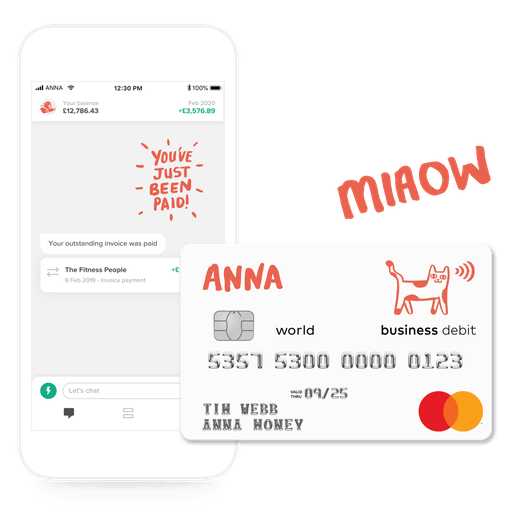



![How to Start a Currency Exchange Business in the UK [Guide]](https://storage.googleapis.com/anna-website-cms-prod/medium_Cover_3000_Landscaping_Business_Names_Creative_Name_Ideas_daad2f9e2a/medium_Cover_3000_Landscaping_Business_Names_Creative_Name_Ideas_daad2f9e2a.webp)


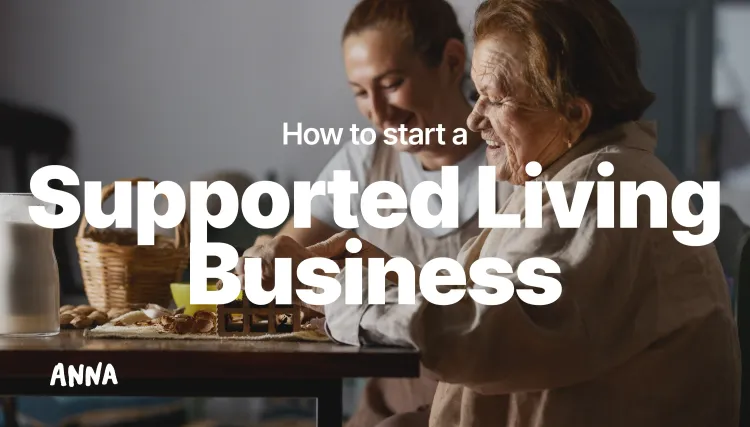

![140 Creative Tutoring Business Names [Ideas & Examples]](https://storage.googleapis.com/anna-website-cms-prod/medium_Cover_3000_Landscaping_Business_Names_Creative_Name_Ideas_d7964059b3/medium_Cover_3000_Landscaping_Business_Names_Creative_Name_Ideas_d7964059b3.webp)

![How to Start a Self-Employed Business in the UK [Guide]](https://storage.googleapis.com/anna-website-cms-prod/medium_Cover_3000_Landscaping_Business_Names_Creative_Name_Ideas_fe5b6edef1/medium_Cover_3000_Landscaping_Business_Names_Creative_Name_Ideas_fe5b6edef1.webp)

![How to Start an Electrician Business in the UK [Guide]](https://storage.googleapis.com/anna-website-cms-prod/medium_Cover_3000_How_to_Start_a_Car_Detailing_Business_Successfully_74488a6268/medium_Cover_3000_How_to_Start_a_Car_Detailing_Business_Successfully_74488a6268.webp)




![How to Start an Event Planning Business [Full UK Guide]](https://storage.googleapis.com/anna-website-cms-prod/medium_Cover_3000_How_to_Start_an_Event_Planning_Business_in_the_UK_9e78d91fa0/medium_Cover_3000_How_to_Start_an_Event_Planning_Business_in_the_UK_9e78d91fa0.webp)
![How to Start a Hoodie Business in 2026 [Full Guide]](https://storage.googleapis.com/anna-website-cms-prod/medium_Cover_3000_How_to_Start_a_Hoodie_Business_in_2025_Guide_17060b578d/medium_Cover_3000_How_to_Start_a_Hoodie_Business_in_2025_Guide_17060b578d.webp)
![How to Start a Bakery Business in the UK [2026 Guide]](https://storage.googleapis.com/anna-website-cms-prod/medium_Cover_3000_How_to_Start_a_Copywriting_Business_from_Scratch_e47ea6b2a6/medium_Cover_3000_How_to_Start_a_Copywriting_Business_from_Scratch_e47ea6b2a6.webp)

![How to Start a Graphic Design Business in 2026 [Full Guide]](https://storage.googleapis.com/anna-website-cms-prod/medium_Cover_3000_How_to_Start_a_Graphic_Design_Business_in_2025_d8d412cdf5/medium_Cover_3000_How_to_Start_a_Graphic_Design_Business_in_2025_d8d412cdf5.webp)
![How to Start a Video Editing Business in 2026 [Full Guide]](https://storage.googleapis.com/anna-website-cms-prod/medium_Cover_3000_How_to_Start_a_Video_Editing_Business_in_2025_bf1c6865ee/medium_Cover_3000_How_to_Start_a_Video_Editing_Business_in_2025_bf1c6865ee.webp)

